

With the increasing popularity of streaming services, IPTV (Internet Protocol Television) has become a preferred choice for many who want access to live TV channels, movies, and other on-demand content. If you’re looking to enhance your streaming experience, you may want to install IPTV Smarters Pro on Firestick for seamless access to your favorite content. Setting up IPTV Smarters Pro on Firestick is relatively easy, and in this guide, we’ll walk you through the entire process.
Why Choose IPTV Forest for Fire TV Stick?
With IPTV Forest, you get access to a wide range of TV channels, movies, and on-demand videos from around the world, all available via the internet. Using your iptv firestick, you can transform your regular TV into a smart TV with access to unlimited streaming options.
Let’s walk you through the setup process.
Step-by-Step Instructions to install iptv smarters pro on firestick
Step 1: Access the Search Option
- Turn on your Fire TV Stick and navigate to the Home Screen.
- Hover over the Find option in the menu.
Step 2: Search for the Downloader App
- Click on Search.
- Type Downloader in the search field and select it when it appears in the suggestions.
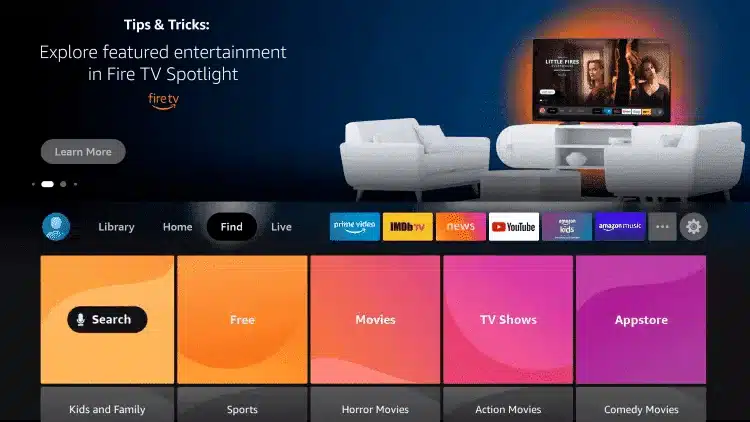
Step 3: Install the Downloader App
- From the search results, select the Downloader app.
- Click Download and wait for the app to install.
- Once installed, click Open to launch the Downloader app.
Step 4: Enable Apps from Unknown Sources
- Return to the Home Screen and go to Settings.
- Scroll to My Fire TV
- .Select Developer Options.
- Click Install Unknown Apps.
Step 5: Grant Permissions to the Downloader App
- Find the Downloader app in the list of apps and click it to enable installation from unknown sources.

Step 6: Launch the Downloader App
- Open the Downloader app again from your apps.
- When prompted, click Allow to grant the necessary permissions.
Step 7: Download the IPTV App
- In the Downloader app, type the URL for the IPTV app you want to install. (For example, type
https://www.iptvsmarters.comfor the IPTV Smarters app, or another link provided by your IPTV service.) - Click Go to download the IPTV app.
- Wait for the file to download.
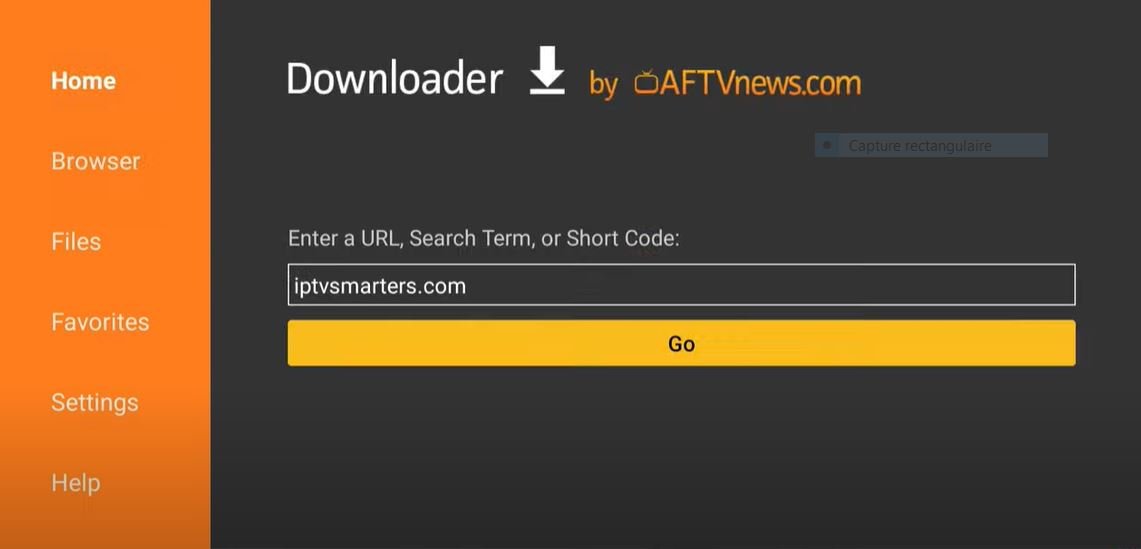
Step 8: Install the IPTV App
- Once the file is downloaded, click Install.
- After installation is complete, click Done to exit the Downloader app.
Step 9: Set Up IPTV Smarters
- Go back to the Home Screen and find the newly installed IPTV Smarters app.
- Open the app and click Add New User.
Step 10: Log In Using Xtream Codes API
- Choose the Login with Xtream Codes API option (provided by most IPTV Forest services).
- Enter the Username, Password, and Server URL that was emailed to you by your IPTV Forest.
- After entering the details, click Add User.
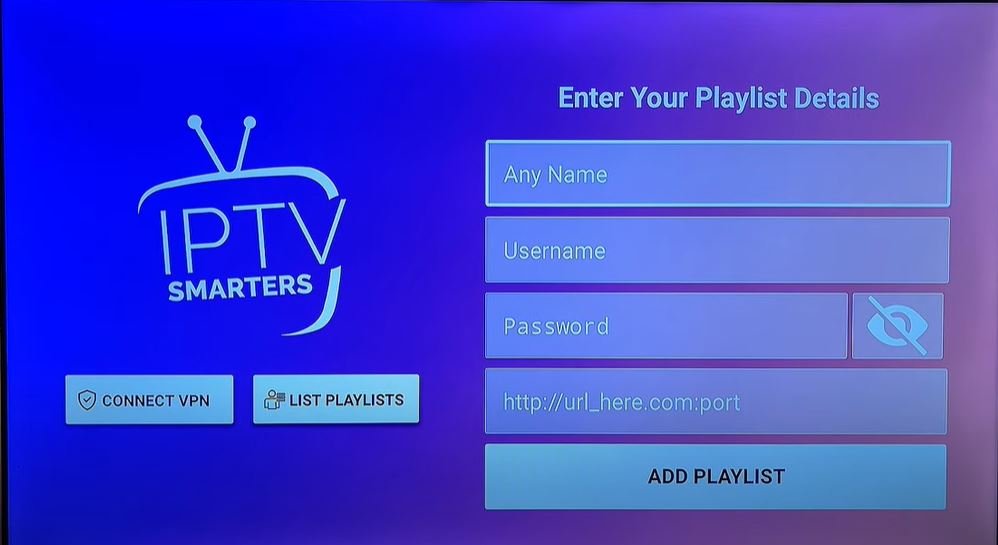
Final Setup
If everything is entered correctly, you should now be logged in and ready to stream IPTV content on your iptv fire stick. Browse through live TV channels, movies, and on-demand content offered by your IPTV provider.
Troubleshooting
- If you encounter an error message, double-check the details you entered (username, password, server URL).
- If the error persists, contact your IPTV provider for assistance to ensure everything is correct.
Conclusion
Setting up IPTV on a Firestick tv is a simple process that requires just a few steps. Once your IPTV service is configured, you can enjoy unlimited streaming content on your Fire TV Stick. Be sure to choose a reliable IPTV provider and always keep your details secure.
Now, sit back and enjoy your favorite shows, live sports, movies, and more through IPTV on Fire TV Stick!


